Tips to automate your accounts in XERO
- Utilise bank rules to speed the reconciliation process as well as to accurately code recurring items. See the following link for more details: https://help.xero.com/nz/#BankAccounts_Details_BankRules
- Utilise recurring invoices to automatically generate and send out repetitive invoices to clients.
- Auto set the due date of invoices by typing +7 or +14 into the due date box rather than working out the date using the calendar.
- Use the quantity section in ‘add details’ to bank reconciliation transactions to calculate percentages to split amounts e.g. using 0.50 for each entertainment / non-deductible entertainment line which saves getting out the calculator to work out the amounts
- To open additional reports & tabs in Xero without navigating away from your current page hold the “ Ctrl” key down on your key board and click to navigate to where to want to go. This will open the information in a new tab.
- Use the F5 key on your keyboard to refresh your Xero account following changes.
- Use draft sales invoices to create quotes, check out how in the following link: http://help.xero.com/#Q_Quote
- Create email templates to automatically produce emails when sending items from your Xero account. Check out how in the following link: http://vimeo.com/66612155