Email PDF bills into your Xero Organisation
How it Works
- Forward PDF bills to your organisation's unique Xero Bills email address. The PDF needs to be an email attachment, not an image in the body of the email.
- A draft bill is automatically created in Xero when the PDF is received.
- The PDF will open up side by side to the draft bill so you can easily enter the bill details.
- Xero automatically attaches the PDF to the bill.
Find your Xero Bills email address
- Your unique Xero Bills email address can be found on any status tab in the Purchases screen.
- In the Accounts menu, select Purchases.
- Select any status tab.
- Your Xero Bills email address is at the top of the screen.
- Copy this address and save it as a contact in your email address book.
Create a bill using Email to Bills
- Once you've copied and saved your Xero Bills email address, forward PDF bills you receive from your suppliers directly into your Xero organisation to create draft bills.
- Forward the PDF to your Xero Bills email address.
- Log into your Xero organisation.
- In the Accounts menu, select Purchases.
- Select the Draft tab.
- Select the bill you want to create. Auto-generated bills are labelled forwarded bill.
- Enter the relevant data for the bill.
- Click Save or Approve.